JAR414
-
Posts
48 -
Joined
-
Last visited
Reputation Activity
-
 JAR414 got a reaction from larryl in Apple CarPlay suggestions
JAR414 got a reaction from larryl in Apple CarPlay suggestions
After following that video, here's the results!
Before
and after
After installing the unit and verifying it works, but before you close everything up, you'll want to turn off the car and radio, then move rocker switch "2" to the "1" or "On" position. Then restart the radio by going to Acc mode. You will see a little + sign in a corner...that's for helping you calibrate the touchscreen. After you finish the calibration, return the rocker switch to "0" or "Off". Watch this video for the procedure
-
 JAR414 reacted to Miguel Pereira in Is the ENG-Custom Carplay/android auto module worth it?
JAR414 reacted to Miguel Pereira in Is the ENG-Custom Carplay/android auto module worth it?
FINAL UPDATE!!!
After new cables received, which I didn't use at all, and will be returning to them this happened:
3 weeks ago while driving, the left steering EVIC buttons stopped working. Worst, the phone button was the only working when I would press the right arrow . Then came back to normal hours later.
I decided to order new EVIC buttons and Cruise control as well... Changed them. Guessed?
The problem is gone permanently!
So to all who read this. The ENG-Custom kit is great and i had a lemon that was the EVIC buttons.
-
 JAR414 got a reaction from jkeaton in Apple CarPlay suggestions
JAR414 got a reaction from jkeaton in Apple CarPlay suggestions
I bought it. Make sure you know what the headunit for your car looks like. If in doubt, order the version for Maserati Ghibli., and follow this video. It works, and you can get it at a decent price.
-
 JAR414 reacted to Miguel Pereira in 8.4 uconnect cannot unlock maps - FIXED IN 6 STEPS (Confirmed)
JAR414 reacted to Miguel Pereira in 8.4 uconnect cannot unlock maps - FIXED IN 6 STEPS (Confirmed)
I have. PM please
-
 JAR414 reacted to pyrater in 8.4 uconnect cannot unlock maps - FIXED IN 6 STEPS (Confirmed)
JAR414 reacted to pyrater in 8.4 uconnect cannot unlock maps - FIXED IN 6 STEPS (Confirmed)
Picture of problem
If your found this thread helpful or it fixed your issue please reply and post here.
Many pages of posts and no guide / fix posted. Course it costs 100.00 to replace the radio under extended warranty (1500-2000 without) and people on this forum will charge you 100.00 to help you, Plus they want your personal information.... All of course up front.... To further compound the issue its not like you can install an aftermarket radio with nav as this radio controls the environmental / ac / etc. So in an effort to actually help the community since dodge has F***ed us i will post my results / steps so far.
STEP 1: First you need the files, most people pull these from a nuvi or the update cd they purchased. HOWEVER, you can get almost all of them from the net. I will not post a direct link here to avoid any rules about piracy, I am sure with a little googlefu you can find the files if you search for ( gps power "gmapprom.img - Original Locked" ) or even torrents.
When you are finished, the folder/file structure on the USB stick should look like this for 2017.20 map files:
When you first open the usb drive you should only see one folder, Garmin NOTHING ELSE. All files and sub folders go in that folder.
+Garmin
| gmap3d.img (3d Buildings North America)
| gmapprom.img (North America Detailed maps)
| gmaptz.img (Time Zone Map)
| gmapbmap.img (Basemap / non-detailed maps)
| gmapdem.img (Digital Elevation Model map / terrain shading)
|
+---ASR
| 05HPWWZK.SRX
| 05HPWWZL.ASR
| 05HPWX6O.srx
| 05HPWX6P.asr
| 05HPWX6Q.asr
| 05HPWX6R.asr
| 05HPWX6S.asr
|
+---JCV
| D3153210A.jcv
|
+---SID
| D2656220A.sid
| D3157200A.sid
| D3398190A.sid
| D3406190A.sid
|
+---SQLite
D3397190A.db
Step 2: The gmapprom.img and gmap3d.img files should be manually unlocked before they go into the car using gimgunlock.exe. (See links at bottom for garmin image tools) To unlock the two files, simply drag-and-drop them one at a time onto the "gimgunlock.exe" file using your file explorer. It will only take a couple of seconds to unlock both files. A command window will flash by, so fast you may miss it if you blink.
Step 3: Downgrade radio navigation to CTP13! This is very important as newer versions have secuirty that prevents loading of maps without dealer codes. Take a second USB drive with the gupdate.gcd from CTP13. The one I found was not for a dodge journey, however it still worked. Turn on the car and hold temp up + temp down + front defrost, after a few seconds dealer mode will pop up. Select garmin recovery update and plug in the usb drive with CTP13 on it. NOTE: After you flash this it takes a long time to load. Let it load and it will still say cannot unlock maps. Just click ok, you may need to restart your car one time to click out of the pop up.
Step 4: Updating the map package in the car. Take the map usb drive we prepared in step 1 - 2 and plug it into the usb slot once the car is running (important) and at the navigation screen (blue) with the messages gone. The update can take more than an hour, so plan accordingly or go for a drive. Very important that the car stays on! If the validation process has an error, especially if a "0x31A0" pops up, then this all-at-once method will not work. See below
Picture Example
Step 5: After the install process has reached 100%, the radio will again reboot. It may either tell you that the map update was successful or not, but if it got all the way to the end, the update was successful regardless of what it says.
Picture Example
Step 6 (Optional): Take the CTP13 firmware usb and delete the CTP13 file and load the CTP17 file (same method as downgrade). Now upgrade the radio to CTP17 and enjoy your radio on the latest maps with the latest firmware.
Errors / things that may happen:
If the validation process passes, a window will pop up and will ask you if you want to update to the newer map. Proceed through the onscreen prompts. After this, the radio will reboot and begin copying the new files into the system. This will take a long time, so just let it finish. Occasionally, the radio may lock up at the reboot stage. If it doesn't reboot after a minute or so, you must pull the radio fuse in the trunk. I have no idea why this happens, but nothing bad happens to the radio and you can simply repeat from step 1 again after plugging the fuse back in.
4/25/2017 ADDED FEEDBACK:
Problems loading the maps may be with the thumb drive. Even though it is a 8gb and formatted fat32, and even though you can downgrade to ctp13 with it, loading maps with it may not work. Use a legit sandisk drive and some have reported better success. - Provided by HawtDogFlvrWtr
Fallback method for installing full update:
The problem is that the maps are getting too big. If there's not enough free space in the radio to fit the updated files, the validation process will fail. There is a way to 'clean' out the radio of the older map files so that enough space is recovered for a full update. When you install the new map, the old files are deleted during the process. If you do not have new files to replace them in the update USB stick, nothing gets copied in their place so the internal flash drive space is released.
Step 1:
1) On the USB stick, create another folder in the root named "Disabled".
2) Move all of the Garmin subfolders (ASR, JCV, & SID) into the "Disabled" folder.
3) Plug the USB stick into the car and perform the update. It will be faster, since fewer files are installed.
When this is done, you will have only updated the three files in the Garmin folder, gmapprom.img, gmap3d.img, and gmaptz.img. This will give you updated detailed maps, 3D landmarks, and time zones.
Step 2:
1) On the USB stick, move gmap3d.img & gmaptz.img from the Garmin folder into the Disabled folder. Leave gmapprom.img in the Garmin folder.
2) Move the JCV folder from the Disabled folder into the Garmin folder.
3) Plug the USB stick into the car and perform the update again.
When this is done, the Junction View is now installed, and the 3D landmarks and time zones are still there.
Step 3:
1) On the USB stick, move the ASR & SID folders from the Disabled folder into the Garmin folder. Leave gmapprom.img and the JCV folder in the Garmin folder.
2) Plug the USB stick into the car and perform the update once again.
After this is completed, the system is fully updated to the new maps and all features work except for the phone number lookup.
REF:
Orginal guide - http://www.chargerforums.com/forums/archive/index.php/t-236649.html
Garmin Image Tools - (http://code.google.com/p/gimgtools/downloads/detail?name=gimgtools-0.03-win32.zip&can=2&q)
Edited for the 2017 files only to clear up confusion.
-
 JAR414 reacted to Miguel Pereira in Apple CarPlay suggestions
JAR414 reacted to Miguel Pereira in Apple CarPlay suggestions
I installed myself.
ON a sunday, no rush... 2 hours was done with all testing and putting everything back. No scratches on plastics.
-
 JAR414 got a reaction from Miguel Pereira in Apple CarPlay suggestions
JAR414 got a reaction from Miguel Pereira in Apple CarPlay suggestions
That would be a reason for me to think about it. I guess I could let the SiriusXM subscription for this car go, and stream from my phone...
Any need to splice wires?
-
 JAR414 reacted to Miguel Pereira in Apple CarPlay suggestions
JAR414 reacted to Miguel Pereira in Apple CarPlay suggestions
As far my experience goes, when using the interface there's no radio. I either use my phone's music on the microSD and native music player that shows up in Android Auto, or just use Amazon Music which is not heavy on data.
-
 JAR414 got a reaction from Miguel Pereira in Apple CarPlay suggestions
JAR414 got a reaction from Miguel Pereira in Apple CarPlay suggestions
Ok, that is officially COOL. I need to get me one of those!
-
 JAR414 reacted to Miguel Pereira in Apple CarPlay suggestions
JAR414 reacted to Miguel Pereira in Apple CarPlay suggestions
Hey John:
Factory console USB still works and plays. Pictures attached.
If you don't have factory camera, this system has the RCA plug and the wiring. Additionally has in both cases extra video inputs for front camera and aftermarket parking sensors.
-
 JAR414 got a reaction from Summer Solstice in 8.4 uconnect cannot unlock maps - FIXED IN 6 STEPS (Confirmed)
JAR414 got a reaction from Summer Solstice in 8.4 uconnect cannot unlock maps - FIXED IN 6 STEPS (Confirmed)
Well, you asked for an update and here it is. After replacing the unit, and loading the maps (2020.30), I left it on CTP13. The other day, decided to see if Garmin Express could update the maps...spoiler alert, it won’t. However, during my check, the Uconnect website suggested I update to CTP17 from their website. BAD IDEA.
The update worked...but it erased all the maps. I tried and tried to update them using 2021.20 (from my backup Garmin unit), to no avail. Finally today, copied 2021.20 to a brand new USB stick, but didn’t use the SID folder (stuck it in the Disabled) folder. Ran the procedure while
driving my daughter to her figure skate practice, and we’re back in business, with the 2021.20 version of North American maps.
Dodge wanted me to take the unit to a dealer for a checkup, in order for them to decide what to do. Since it’s not in warranty, that’s not gonna happen. I’m back to having a functional unit, and the method in post #1 WORKS!
-
 JAR414 got a reaction from Summer Solstice in 8.4 uconnect cannot unlock maps - FIXED IN 6 STEPS (Confirmed)
JAR414 got a reaction from Summer Solstice in 8.4 uconnect cannot unlock maps - FIXED IN 6 STEPS (Confirmed)
Well, it's been over a year since I "bricked" my GPS/compass feature. Bought an used Garmin 2597LTM unit for $30 USD off eBay, and it works wonders. But I kept wondering if there was a way to recover...
Well, here's the solution I finally got...search for salvaged/junked Dodge Journeys with the RB5 radio and buy the RB5 radio once you verify that the car has RB5 using the VIN at any of the sites that allow you to see a vehicle's ID number. Also make sure the unit is working prior to spending your money. A good salvage yard will provide photo evidence that it is working.
Removal and replacement of the RB5 module is quick and easy, just make sure you copy down the replacement radio's serial number (infotainment.com shows you how to do the replacement on a YouTube video)
Once you replace the RB5 with the used one, you might need to enter the Anti Theft code, which you can get from any Dodge dealer, over the phone (using your VIN and the replacement radio's serial number).
There's a good chance the replacement RB5 unit may need to have the maps unlocked...at this point, you can run the update procedure as listed in post #1. I did this last week...for $250 USD, I was able to get my 2014 Journey's GPS back to life. The Garmin unit I had previously purchased on eBay had the latest version of the North America maps (2020.30), which I was able to download to my trusty USB flash drive. The RB5 I bought for $250 from a junkyard had CTP16, which I downgraded easily to CTP13, and reloading the maps was a question of sitting in my car during my son's hockey practice.
All in all, better than spending over $1000 USD at the dealer or getting the infotainment modules.
-
 JAR414 got a reaction from Miguel Pereira in 8.4 uconnect cannot unlock maps - FIXED IN 6 STEPS (Confirmed)
JAR414 got a reaction from Miguel Pereira in 8.4 uconnect cannot unlock maps - FIXED IN 6 STEPS (Confirmed)
Well, it's been over a year since I "bricked" my GPS/compass feature. Bought an used Garmin 2597LTM unit for $30 USD off eBay, and it works wonders. But I kept wondering if there was a way to recover...
Well, here's the solution I finally got...search for salvaged/junked Dodge Journeys with the RB5 radio and buy the RB5 radio once you verify that the car has RB5 using the VIN at any of the sites that allow you to see a vehicle's ID number. Also make sure the unit is working prior to spending your money. A good salvage yard will provide photo evidence that it is working.
Removal and replacement of the RB5 module is quick and easy, just make sure you copy down the replacement radio's serial number (infotainment.com shows you how to do the replacement on a YouTube video)
Once you replace the RB5 with the used one, you might need to enter the Anti Theft code, which you can get from any Dodge dealer, over the phone (using your VIN and the replacement radio's serial number).
There's a good chance the replacement RB5 unit may need to have the maps unlocked...at this point, you can run the update procedure as listed in post #1. I did this last week...for $250 USD, I was able to get my 2014 Journey's GPS back to life. The Garmin unit I had previously purchased on eBay had the latest version of the North America maps (2020.30), which I was able to download to my trusty USB flash drive. The RB5 I bought for $250 from a junkyard had CTP16, which I downgraded easily to CTP13, and reloading the maps was a question of sitting in my car during my son's hockey practice.
All in all, better than spending over $1000 USD at the dealer or getting the infotainment modules.
-
 JAR414 got a reaction from cody168 in 8.4 uconnect cannot unlock maps - FIXED IN 6 STEPS (Confirmed)
JAR414 got a reaction from cody168 in 8.4 uconnect cannot unlock maps - FIXED IN 6 STEPS (Confirmed)
Ok, on Step 4 of the original procedure, it warns of the possibility of getting the 31a0 issue. That sends you to the fallback procedure:
Fallback method for installing full update:
The problem is that the maps are getting too big. If there's not enough free space in the radio to fit the updated files, the validation process will fail. There is a way to 'clean' out the radio of the older map files so that enough space is recovered for a full update. When you install the new map, the old files are deleted during the process. If you do not have new files to replace them in the update USB stick, nothing gets copied in their place so the internal flash drive space is released.
Step 1:
1) On the USB stick, create another folder in the root named "Disabled".
2) Move all of the Garmin subfolders (ASR, JCV, & SID) into the "Disabled" folder.
3) Plug the USB stick into the car and perform the update. It will be faster, since fewer files are installed.
When this is done, you will have only updated the three files in the Garmin folder, gmapprom.img, gmap3d.img, and gmaptz.img. This will give you updated detailed maps, 3D landmarks, and time zones.
Step 2:
1) On the USB stick, move gmap3d.img & gmaptz.img from the Garmin folder into the Disabled folder. Leave gmapprom.img in the Garmin folder.
2) Move the JCV folder from the Disabled folder into the Garmin folder.
3) Plug the USB stick into the car and perform the update again.
When this is done, the Junction View is now installed, and the 3D landmarks and time zones are still there.
Step 3:
1) On the USB stick, move the ASR & SID folders from the Disabled folder into the Garmin folder. Leave gmapprom.img and the JCV folder in the Garmin folder.
2) Plug the USB stick into the car and perform the update once again.
After this is completed, the system is fully updated to the new maps and all features work except for the phone number lookup.


(Small)(Custom)(Custom).thumb.jpg.0d222f7369a890085707140c2eb4f6aa.jpg)
