pyrater
-
Posts
18 -
Joined
-
Last visited
-
Days Won
1
Reputation Activity
-
 pyrater got a reaction from DemonWarrior in 8.4 uconnect cannot unlock maps - FIXED IN 6 STEPS (Confirmed)
pyrater got a reaction from DemonWarrior in 8.4 uconnect cannot unlock maps - FIXED IN 6 STEPS (Confirmed)
Picture of problem
If your found this thread helpful or it fixed your issue please reply and post here.
Many pages of posts and no guide / fix posted. Course it costs 100.00 to replace the radio under extended warranty (1500-2000 without) and people on this forum will charge you 100.00 to help you, Plus they want your personal information.... All of course up front.... To further compound the issue its not like you can install an aftermarket radio with nav as this radio controls the environmental / ac / etc. So in an effort to actually help the community since dodge has F***ed us i will post my results / steps so far.
STEP 1: First you need the files, most people pull these from a nuvi or the update cd they purchased. HOWEVER, you can get almost all of them from the net. I will not post a direct link here to avoid any rules about piracy, I am sure with a little googlefu you can find the files if you search for ( gps power "gmapprom.img - Original Locked" ) or even torrents.
When you are finished, the folder/file structure on the USB stick should look like this for 2017.20 map files:
When you first open the usb drive you should only see one folder, Garmin NOTHING ELSE. All files and sub folders go in that folder.
+Garmin
| gmap3d.img (3d Buildings North America)
| gmapprom.img (North America Detailed maps)
| gmaptz.img (Time Zone Map)
| gmapbmap.img (Basemap / non-detailed maps)
| gmapdem.img (Digital Elevation Model map / terrain shading)
|
+---ASR
| 05HPWWZK.SRX
| 05HPWWZL.ASR
| 05HPWX6O.srx
| 05HPWX6P.asr
| 05HPWX6Q.asr
| 05HPWX6R.asr
| 05HPWX6S.asr
|
+---JCV
| D3153210A.jcv
|
+---SID
| D2656220A.sid
| D3157200A.sid
| D3398190A.sid
| D3406190A.sid
|
+---SQLite
D3397190A.db
Step 2: The gmapprom.img and gmap3d.img files should be manually unlocked before they go into the car using gimgunlock.exe. (See links at bottom for garmin image tools) To unlock the two files, simply drag-and-drop them one at a time onto the "gimgunlock.exe" file using your file explorer. It will only take a couple of seconds to unlock both files. A command window will flash by, so fast you may miss it if you blink.
Step 3: Downgrade radio navigation to CTP13! This is very important as newer versions have secuirty that prevents loading of maps without dealer codes. Take a second USB drive with the gupdate.gcd from CTP13. The one I found was not for a dodge journey, however it still worked. Turn on the car and hold temp up + temp down + front defrost, after a few seconds dealer mode will pop up. Select garmin recovery update and plug in the usb drive with CTP13 on it. NOTE: After you flash this it takes a long time to load. Let it load and it will still say cannot unlock maps. Just click ok, you may need to restart your car one time to click out of the pop up.
Step 4: Updating the map package in the car. Take the map usb drive we prepared in step 1 - 2 and plug it into the usb slot once the car is running (important) and at the navigation screen (blue) with the messages gone. The update can take more than an hour, so plan accordingly or go for a drive. Very important that the car stays on! If the validation process has an error, especially if a "0x31A0" pops up, then this all-at-once method will not work. See below
Picture Example
Step 5: After the install process has reached 100%, the radio will again reboot. It may either tell you that the map update was successful or not, but if it got all the way to the end, the update was successful regardless of what it says.
Picture Example
Step 6 (Optional): Take the CTP13 firmware usb and delete the CTP13 file and load the CTP17 file (same method as downgrade). Now upgrade the radio to CTP17 and enjoy your radio on the latest maps with the latest firmware.
Errors / things that may happen:
If the validation process passes, a window will pop up and will ask you if you want to update to the newer map. Proceed through the onscreen prompts. After this, the radio will reboot and begin copying the new files into the system. This will take a long time, so just let it finish. Occasionally, the radio may lock up at the reboot stage. If it doesn't reboot after a minute or so, you must pull the radio fuse in the trunk. I have no idea why this happens, but nothing bad happens to the radio and you can simply repeat from step 1 again after plugging the fuse back in.
4/25/2017 ADDED FEEDBACK:
Problems loading the maps may be with the thumb drive. Even though it is a 8gb and formatted fat32, and even though you can downgrade to ctp13 with it, loading maps with it may not work. Use a legit sandisk drive and some have reported better success. - Provided by HawtDogFlvrWtr
Fallback method for installing full update:
The problem is that the maps are getting too big. If there's not enough free space in the radio to fit the updated files, the validation process will fail. There is a way to 'clean' out the radio of the older map files so that enough space is recovered for a full update. When you install the new map, the old files are deleted during the process. If you do not have new files to replace them in the update USB stick, nothing gets copied in their place so the internal flash drive space is released.
Step 1:
1) On the USB stick, create another folder in the root named "Disabled".
2) Move all of the Garmin subfolders (ASR, JCV, & SID) into the "Disabled" folder.
3) Plug the USB stick into the car and perform the update. It will be faster, since fewer files are installed.
When this is done, you will have only updated the three files in the Garmin folder, gmapprom.img, gmap3d.img, and gmaptz.img. This will give you updated detailed maps, 3D landmarks, and time zones.
Step 2:
1) On the USB stick, move gmap3d.img & gmaptz.img from the Garmin folder into the Disabled folder. Leave gmapprom.img in the Garmin folder.
2) Move the JCV folder from the Disabled folder into the Garmin folder.
3) Plug the USB stick into the car and perform the update again.
When this is done, the Junction View is now installed, and the 3D landmarks and time zones are still there.
Step 3:
1) On the USB stick, move the ASR & SID folders from the Disabled folder into the Garmin folder. Leave gmapprom.img and the JCV folder in the Garmin folder.
2) Plug the USB stick into the car and perform the update once again.
After this is completed, the system is fully updated to the new maps and all features work except for the phone number lookup.
REF:
Orginal guide - http://www.chargerforums.com/forums/archive/index.php/t-236649.html
Garmin Image Tools - (http://code.google.com/p/gimgtools/downloads/detail?name=gimgtools-0.03-win32.zip&can=2&q)
Edited for the 2017 files only to clear up confusion.
-
 pyrater got a reaction from JAR414 in 8.4 uconnect cannot unlock maps - FIXED IN 6 STEPS (Confirmed)
pyrater got a reaction from JAR414 in 8.4 uconnect cannot unlock maps - FIXED IN 6 STEPS (Confirmed)
Picture of problem
If your found this thread helpful or it fixed your issue please reply and post here.
Many pages of posts and no guide / fix posted. Course it costs 100.00 to replace the radio under extended warranty (1500-2000 without) and people on this forum will charge you 100.00 to help you, Plus they want your personal information.... All of course up front.... To further compound the issue its not like you can install an aftermarket radio with nav as this radio controls the environmental / ac / etc. So in an effort to actually help the community since dodge has F***ed us i will post my results / steps so far.
STEP 1: First you need the files, most people pull these from a nuvi or the update cd they purchased. HOWEVER, you can get almost all of them from the net. I will not post a direct link here to avoid any rules about piracy, I am sure with a little googlefu you can find the files if you search for ( gps power "gmapprom.img - Original Locked" ) or even torrents.
When you are finished, the folder/file structure on the USB stick should look like this for 2017.20 map files:
When you first open the usb drive you should only see one folder, Garmin NOTHING ELSE. All files and sub folders go in that folder.
+Garmin
| gmap3d.img (3d Buildings North America)
| gmapprom.img (North America Detailed maps)
| gmaptz.img (Time Zone Map)
| gmapbmap.img (Basemap / non-detailed maps)
| gmapdem.img (Digital Elevation Model map / terrain shading)
|
+---ASR
| 05HPWWZK.SRX
| 05HPWWZL.ASR
| 05HPWX6O.srx
| 05HPWX6P.asr
| 05HPWX6Q.asr
| 05HPWX6R.asr
| 05HPWX6S.asr
|
+---JCV
| D3153210A.jcv
|
+---SID
| D2656220A.sid
| D3157200A.sid
| D3398190A.sid
| D3406190A.sid
|
+---SQLite
D3397190A.db
Step 2: The gmapprom.img and gmap3d.img files should be manually unlocked before they go into the car using gimgunlock.exe. (See links at bottom for garmin image tools) To unlock the two files, simply drag-and-drop them one at a time onto the "gimgunlock.exe" file using your file explorer. It will only take a couple of seconds to unlock both files. A command window will flash by, so fast you may miss it if you blink.
Step 3: Downgrade radio navigation to CTP13! This is very important as newer versions have secuirty that prevents loading of maps without dealer codes. Take a second USB drive with the gupdate.gcd from CTP13. The one I found was not for a dodge journey, however it still worked. Turn on the car and hold temp up + temp down + front defrost, after a few seconds dealer mode will pop up. Select garmin recovery update and plug in the usb drive with CTP13 on it. NOTE: After you flash this it takes a long time to load. Let it load and it will still say cannot unlock maps. Just click ok, you may need to restart your car one time to click out of the pop up.
Step 4: Updating the map package in the car. Take the map usb drive we prepared in step 1 - 2 and plug it into the usb slot once the car is running (important) and at the navigation screen (blue) with the messages gone. The update can take more than an hour, so plan accordingly or go for a drive. Very important that the car stays on! If the validation process has an error, especially if a "0x31A0" pops up, then this all-at-once method will not work. See below
Picture Example
Step 5: After the install process has reached 100%, the radio will again reboot. It may either tell you that the map update was successful or not, but if it got all the way to the end, the update was successful regardless of what it says.
Picture Example
Step 6 (Optional): Take the CTP13 firmware usb and delete the CTP13 file and load the CTP17 file (same method as downgrade). Now upgrade the radio to CTP17 and enjoy your radio on the latest maps with the latest firmware.
Errors / things that may happen:
If the validation process passes, a window will pop up and will ask you if you want to update to the newer map. Proceed through the onscreen prompts. After this, the radio will reboot and begin copying the new files into the system. This will take a long time, so just let it finish. Occasionally, the radio may lock up at the reboot stage. If it doesn't reboot after a minute or so, you must pull the radio fuse in the trunk. I have no idea why this happens, but nothing bad happens to the radio and you can simply repeat from step 1 again after plugging the fuse back in.
4/25/2017 ADDED FEEDBACK:
Problems loading the maps may be with the thumb drive. Even though it is a 8gb and formatted fat32, and even though you can downgrade to ctp13 with it, loading maps with it may not work. Use a legit sandisk drive and some have reported better success. - Provided by HawtDogFlvrWtr
Fallback method for installing full update:
The problem is that the maps are getting too big. If there's not enough free space in the radio to fit the updated files, the validation process will fail. There is a way to 'clean' out the radio of the older map files so that enough space is recovered for a full update. When you install the new map, the old files are deleted during the process. If you do not have new files to replace them in the update USB stick, nothing gets copied in their place so the internal flash drive space is released.
Step 1:
1) On the USB stick, create another folder in the root named "Disabled".
2) Move all of the Garmin subfolders (ASR, JCV, & SID) into the "Disabled" folder.
3) Plug the USB stick into the car and perform the update. It will be faster, since fewer files are installed.
When this is done, you will have only updated the three files in the Garmin folder, gmapprom.img, gmap3d.img, and gmaptz.img. This will give you updated detailed maps, 3D landmarks, and time zones.
Step 2:
1) On the USB stick, move gmap3d.img & gmaptz.img from the Garmin folder into the Disabled folder. Leave gmapprom.img in the Garmin folder.
2) Move the JCV folder from the Disabled folder into the Garmin folder.
3) Plug the USB stick into the car and perform the update again.
When this is done, the Junction View is now installed, and the 3D landmarks and time zones are still there.
Step 3:
1) On the USB stick, move the ASR & SID folders from the Disabled folder into the Garmin folder. Leave gmapprom.img and the JCV folder in the Garmin folder.
2) Plug the USB stick into the car and perform the update once again.
After this is completed, the system is fully updated to the new maps and all features work except for the phone number lookup.
REF:
Orginal guide - http://www.chargerforums.com/forums/archive/index.php/t-236649.html
Garmin Image Tools - (http://code.google.com/p/gimgtools/downloads/detail?name=gimgtools-0.03-win32.zip&can=2&q)
Edited for the 2017 files only to clear up confusion.
-
 pyrater got a reaction from Dodge416 in 8.4 uconnect cannot unlock maps - FIXED IN 6 STEPS (Confirmed)
pyrater got a reaction from Dodge416 in 8.4 uconnect cannot unlock maps - FIXED IN 6 STEPS (Confirmed)
Picture of problem
If your found this thread helpful or it fixed your issue please reply and post here.
Many pages of posts and no guide / fix posted. Course it costs 100.00 to replace the radio under extended warranty (1500-2000 without) and people on this forum will charge you 100.00 to help you, Plus they want your personal information.... All of course up front.... To further compound the issue its not like you can install an aftermarket radio with nav as this radio controls the environmental / ac / etc. So in an effort to actually help the community since dodge has F***ed us i will post my results / steps so far.
STEP 1: First you need the files, most people pull these from a nuvi or the update cd they purchased. HOWEVER, you can get almost all of them from the net. I will not post a direct link here to avoid any rules about piracy, I am sure with a little googlefu you can find the files if you search for ( gps power "gmapprom.img - Original Locked" ) or even torrents.
When you are finished, the folder/file structure on the USB stick should look like this for 2017.20 map files:
When you first open the usb drive you should only see one folder, Garmin NOTHING ELSE. All files and sub folders go in that folder.
+Garmin
| gmap3d.img (3d Buildings North America)
| gmapprom.img (North America Detailed maps)
| gmaptz.img (Time Zone Map)
| gmapbmap.img (Basemap / non-detailed maps)
| gmapdem.img (Digital Elevation Model map / terrain shading)
|
+---ASR
| 05HPWWZK.SRX
| 05HPWWZL.ASR
| 05HPWX6O.srx
| 05HPWX6P.asr
| 05HPWX6Q.asr
| 05HPWX6R.asr
| 05HPWX6S.asr
|
+---JCV
| D3153210A.jcv
|
+---SID
| D2656220A.sid
| D3157200A.sid
| D3398190A.sid
| D3406190A.sid
|
+---SQLite
D3397190A.db
Step 2: The gmapprom.img and gmap3d.img files should be manually unlocked before they go into the car using gimgunlock.exe. (See links at bottom for garmin image tools) To unlock the two files, simply drag-and-drop them one at a time onto the "gimgunlock.exe" file using your file explorer. It will only take a couple of seconds to unlock both files. A command window will flash by, so fast you may miss it if you blink.
Step 3: Downgrade radio navigation to CTP13! This is very important as newer versions have secuirty that prevents loading of maps without dealer codes. Take a second USB drive with the gupdate.gcd from CTP13. The one I found was not for a dodge journey, however it still worked. Turn on the car and hold temp up + temp down + front defrost, after a few seconds dealer mode will pop up. Select garmin recovery update and plug in the usb drive with CTP13 on it. NOTE: After you flash this it takes a long time to load. Let it load and it will still say cannot unlock maps. Just click ok, you may need to restart your car one time to click out of the pop up.
Step 4: Updating the map package in the car. Take the map usb drive we prepared in step 1 - 2 and plug it into the usb slot once the car is running (important) and at the navigation screen (blue) with the messages gone. The update can take more than an hour, so plan accordingly or go for a drive. Very important that the car stays on! If the validation process has an error, especially if a "0x31A0" pops up, then this all-at-once method will not work. See below
Picture Example
Step 5: After the install process has reached 100%, the radio will again reboot. It may either tell you that the map update was successful or not, but if it got all the way to the end, the update was successful regardless of what it says.
Picture Example
Step 6 (Optional): Take the CTP13 firmware usb and delete the CTP13 file and load the CTP17 file (same method as downgrade). Now upgrade the radio to CTP17 and enjoy your radio on the latest maps with the latest firmware.
Errors / things that may happen:
If the validation process passes, a window will pop up and will ask you if you want to update to the newer map. Proceed through the onscreen prompts. After this, the radio will reboot and begin copying the new files into the system. This will take a long time, so just let it finish. Occasionally, the radio may lock up at the reboot stage. If it doesn't reboot after a minute or so, you must pull the radio fuse in the trunk. I have no idea why this happens, but nothing bad happens to the radio and you can simply repeat from step 1 again after plugging the fuse back in.
4/25/2017 ADDED FEEDBACK:
Problems loading the maps may be with the thumb drive. Even though it is a 8gb and formatted fat32, and even though you can downgrade to ctp13 with it, loading maps with it may not work. Use a legit sandisk drive and some have reported better success. - Provided by HawtDogFlvrWtr
Fallback method for installing full update:
The problem is that the maps are getting too big. If there's not enough free space in the radio to fit the updated files, the validation process will fail. There is a way to 'clean' out the radio of the older map files so that enough space is recovered for a full update. When you install the new map, the old files are deleted during the process. If you do not have new files to replace them in the update USB stick, nothing gets copied in their place so the internal flash drive space is released.
Step 1:
1) On the USB stick, create another folder in the root named "Disabled".
2) Move all of the Garmin subfolders (ASR, JCV, & SID) into the "Disabled" folder.
3) Plug the USB stick into the car and perform the update. It will be faster, since fewer files are installed.
When this is done, you will have only updated the three files in the Garmin folder, gmapprom.img, gmap3d.img, and gmaptz.img. This will give you updated detailed maps, 3D landmarks, and time zones.
Step 2:
1) On the USB stick, move gmap3d.img & gmaptz.img from the Garmin folder into the Disabled folder. Leave gmapprom.img in the Garmin folder.
2) Move the JCV folder from the Disabled folder into the Garmin folder.
3) Plug the USB stick into the car and perform the update again.
When this is done, the Junction View is now installed, and the 3D landmarks and time zones are still there.
Step 3:
1) On the USB stick, move the ASR & SID folders from the Disabled folder into the Garmin folder. Leave gmapprom.img and the JCV folder in the Garmin folder.
2) Plug the USB stick into the car and perform the update once again.
After this is completed, the system is fully updated to the new maps and all features work except for the phone number lookup.
REF:
Orginal guide - http://www.chargerforums.com/forums/archive/index.php/t-236649.html
Garmin Image Tools - (http://code.google.com/p/gimgtools/downloads/detail?name=gimgtools-0.03-win32.zip&can=2&q)
Edited for the 2017 files only to clear up confusion.
-
 pyrater got a reaction from Miguel Pereira in 8.4 uconnect cannot unlock maps - FIXED IN 6 STEPS (Confirmed)
pyrater got a reaction from Miguel Pereira in 8.4 uconnect cannot unlock maps - FIXED IN 6 STEPS (Confirmed)
Picture of problem
If your found this thread helpful or it fixed your issue please reply and post here.
Many pages of posts and no guide / fix posted. Course it costs 100.00 to replace the radio under extended warranty (1500-2000 without) and people on this forum will charge you 100.00 to help you, Plus they want your personal information.... All of course up front.... To further compound the issue its not like you can install an aftermarket radio with nav as this radio controls the environmental / ac / etc. So in an effort to actually help the community since dodge has F***ed us i will post my results / steps so far.
STEP 1: First you need the files, most people pull these from a nuvi or the update cd they purchased. HOWEVER, you can get almost all of them from the net. I will not post a direct link here to avoid any rules about piracy, I am sure with a little googlefu you can find the files if you search for ( gps power "gmapprom.img - Original Locked" ) or even torrents.
When you are finished, the folder/file structure on the USB stick should look like this for 2017.20 map files:
When you first open the usb drive you should only see one folder, Garmin NOTHING ELSE. All files and sub folders go in that folder.
+Garmin
| gmap3d.img (3d Buildings North America)
| gmapprom.img (North America Detailed maps)
| gmaptz.img (Time Zone Map)
| gmapbmap.img (Basemap / non-detailed maps)
| gmapdem.img (Digital Elevation Model map / terrain shading)
|
+---ASR
| 05HPWWZK.SRX
| 05HPWWZL.ASR
| 05HPWX6O.srx
| 05HPWX6P.asr
| 05HPWX6Q.asr
| 05HPWX6R.asr
| 05HPWX6S.asr
|
+---JCV
| D3153210A.jcv
|
+---SID
| D2656220A.sid
| D3157200A.sid
| D3398190A.sid
| D3406190A.sid
|
+---SQLite
D3397190A.db
Step 2: The gmapprom.img and gmap3d.img files should be manually unlocked before they go into the car using gimgunlock.exe. (See links at bottom for garmin image tools) To unlock the two files, simply drag-and-drop them one at a time onto the "gimgunlock.exe" file using your file explorer. It will only take a couple of seconds to unlock both files. A command window will flash by, so fast you may miss it if you blink.
Step 3: Downgrade radio navigation to CTP13! This is very important as newer versions have secuirty that prevents loading of maps without dealer codes. Take a second USB drive with the gupdate.gcd from CTP13. The one I found was not for a dodge journey, however it still worked. Turn on the car and hold temp up + temp down + front defrost, after a few seconds dealer mode will pop up. Select garmin recovery update and plug in the usb drive with CTP13 on it. NOTE: After you flash this it takes a long time to load. Let it load and it will still say cannot unlock maps. Just click ok, you may need to restart your car one time to click out of the pop up.
Step 4: Updating the map package in the car. Take the map usb drive we prepared in step 1 - 2 and plug it into the usb slot once the car is running (important) and at the navigation screen (blue) with the messages gone. The update can take more than an hour, so plan accordingly or go for a drive. Very important that the car stays on! If the validation process has an error, especially if a "0x31A0" pops up, then this all-at-once method will not work. See below
Picture Example
Step 5: After the install process has reached 100%, the radio will again reboot. It may either tell you that the map update was successful or not, but if it got all the way to the end, the update was successful regardless of what it says.
Picture Example
Step 6 (Optional): Take the CTP13 firmware usb and delete the CTP13 file and load the CTP17 file (same method as downgrade). Now upgrade the radio to CTP17 and enjoy your radio on the latest maps with the latest firmware.
Errors / things that may happen:
If the validation process passes, a window will pop up and will ask you if you want to update to the newer map. Proceed through the onscreen prompts. After this, the radio will reboot and begin copying the new files into the system. This will take a long time, so just let it finish. Occasionally, the radio may lock up at the reboot stage. If it doesn't reboot after a minute or so, you must pull the radio fuse in the trunk. I have no idea why this happens, but nothing bad happens to the radio and you can simply repeat from step 1 again after plugging the fuse back in.
4/25/2017 ADDED FEEDBACK:
Problems loading the maps may be with the thumb drive. Even though it is a 8gb and formatted fat32, and even though you can downgrade to ctp13 with it, loading maps with it may not work. Use a legit sandisk drive and some have reported better success. - Provided by HawtDogFlvrWtr
Fallback method for installing full update:
The problem is that the maps are getting too big. If there's not enough free space in the radio to fit the updated files, the validation process will fail. There is a way to 'clean' out the radio of the older map files so that enough space is recovered for a full update. When you install the new map, the old files are deleted during the process. If you do not have new files to replace them in the update USB stick, nothing gets copied in their place so the internal flash drive space is released.
Step 1:
1) On the USB stick, create another folder in the root named "Disabled".
2) Move all of the Garmin subfolders (ASR, JCV, & SID) into the "Disabled" folder.
3) Plug the USB stick into the car and perform the update. It will be faster, since fewer files are installed.
When this is done, you will have only updated the three files in the Garmin folder, gmapprom.img, gmap3d.img, and gmaptz.img. This will give you updated detailed maps, 3D landmarks, and time zones.
Step 2:
1) On the USB stick, move gmap3d.img & gmaptz.img from the Garmin folder into the Disabled folder. Leave gmapprom.img in the Garmin folder.
2) Move the JCV folder from the Disabled folder into the Garmin folder.
3) Plug the USB stick into the car and perform the update again.
When this is done, the Junction View is now installed, and the 3D landmarks and time zones are still there.
Step 3:
1) On the USB stick, move the ASR & SID folders from the Disabled folder into the Garmin folder. Leave gmapprom.img and the JCV folder in the Garmin folder.
2) Plug the USB stick into the car and perform the update once again.
After this is completed, the system is fully updated to the new maps and all features work except for the phone number lookup.
REF:
Orginal guide - http://www.chargerforums.com/forums/archive/index.php/t-236649.html
Garmin Image Tools - (http://code.google.com/p/gimgtools/downloads/detail?name=gimgtools-0.03-win32.zip&can=2&q)
Edited for the 2017 files only to clear up confusion.
-
 pyrater got a reaction from N87 in 8.4 uconnect cannot unlock maps - FIXED IN 6 STEPS (Confirmed)
pyrater got a reaction from N87 in 8.4 uconnect cannot unlock maps - FIXED IN 6 STEPS (Confirmed)
Picture of problem
If your found this thread helpful or it fixed your issue please reply and post here.
Many pages of posts and no guide / fix posted. Course it costs 100.00 to replace the radio under extended warranty (1500-2000 without) and people on this forum will charge you 100.00 to help you, Plus they want your personal information.... All of course up front.... To further compound the issue its not like you can install an aftermarket radio with nav as this radio controls the environmental / ac / etc. So in an effort to actually help the community since dodge has F***ed us i will post my results / steps so far.
STEP 1: First you need the files, most people pull these from a nuvi or the update cd they purchased. HOWEVER, you can get almost all of them from the net. I will not post a direct link here to avoid any rules about piracy, I am sure with a little googlefu you can find the files if you search for ( gps power "gmapprom.img - Original Locked" ) or even torrents.
When you are finished, the folder/file structure on the USB stick should look like this for 2017.20 map files:
When you first open the usb drive you should only see one folder, Garmin NOTHING ELSE. All files and sub folders go in that folder.
+Garmin
| gmap3d.img (3d Buildings North America)
| gmapprom.img (North America Detailed maps)
| gmaptz.img (Time Zone Map)
| gmapbmap.img (Basemap / non-detailed maps)
| gmapdem.img (Digital Elevation Model map / terrain shading)
|
+---ASR
| 05HPWWZK.SRX
| 05HPWWZL.ASR
| 05HPWX6O.srx
| 05HPWX6P.asr
| 05HPWX6Q.asr
| 05HPWX6R.asr
| 05HPWX6S.asr
|
+---JCV
| D3153210A.jcv
|
+---SID
| D2656220A.sid
| D3157200A.sid
| D3398190A.sid
| D3406190A.sid
|
+---SQLite
D3397190A.db
Step 2: The gmapprom.img and gmap3d.img files should be manually unlocked before they go into the car using gimgunlock.exe. (See links at bottom for garmin image tools) To unlock the two files, simply drag-and-drop them one at a time onto the "gimgunlock.exe" file using your file explorer. It will only take a couple of seconds to unlock both files. A command window will flash by, so fast you may miss it if you blink.
Step 3: Downgrade radio navigation to CTP13! This is very important as newer versions have secuirty that prevents loading of maps without dealer codes. Take a second USB drive with the gupdate.gcd from CTP13. The one I found was not for a dodge journey, however it still worked. Turn on the car and hold temp up + temp down + front defrost, after a few seconds dealer mode will pop up. Select garmin recovery update and plug in the usb drive with CTP13 on it. NOTE: After you flash this it takes a long time to load. Let it load and it will still say cannot unlock maps. Just click ok, you may need to restart your car one time to click out of the pop up.
Step 4: Updating the map package in the car. Take the map usb drive we prepared in step 1 - 2 and plug it into the usb slot once the car is running (important) and at the navigation screen (blue) with the messages gone. The update can take more than an hour, so plan accordingly or go for a drive. Very important that the car stays on! If the validation process has an error, especially if a "0x31A0" pops up, then this all-at-once method will not work. See below
Picture Example
Step 5: After the install process has reached 100%, the radio will again reboot. It may either tell you that the map update was successful or not, but if it got all the way to the end, the update was successful regardless of what it says.
Picture Example
Step 6 (Optional): Take the CTP13 firmware usb and delete the CTP13 file and load the CTP17 file (same method as downgrade). Now upgrade the radio to CTP17 and enjoy your radio on the latest maps with the latest firmware.
Errors / things that may happen:
If the validation process passes, a window will pop up and will ask you if you want to update to the newer map. Proceed through the onscreen prompts. After this, the radio will reboot and begin copying the new files into the system. This will take a long time, so just let it finish. Occasionally, the radio may lock up at the reboot stage. If it doesn't reboot after a minute or so, you must pull the radio fuse in the trunk. I have no idea why this happens, but nothing bad happens to the radio and you can simply repeat from step 1 again after plugging the fuse back in.
4/25/2017 ADDED FEEDBACK:
Problems loading the maps may be with the thumb drive. Even though it is a 8gb and formatted fat32, and even though you can downgrade to ctp13 with it, loading maps with it may not work. Use a legit sandisk drive and some have reported better success. - Provided by HawtDogFlvrWtr
Fallback method for installing full update:
The problem is that the maps are getting too big. If there's not enough free space in the radio to fit the updated files, the validation process will fail. There is a way to 'clean' out the radio of the older map files so that enough space is recovered for a full update. When you install the new map, the old files are deleted during the process. If you do not have new files to replace them in the update USB stick, nothing gets copied in their place so the internal flash drive space is released.
Step 1:
1) On the USB stick, create another folder in the root named "Disabled".
2) Move all of the Garmin subfolders (ASR, JCV, & SID) into the "Disabled" folder.
3) Plug the USB stick into the car and perform the update. It will be faster, since fewer files are installed.
When this is done, you will have only updated the three files in the Garmin folder, gmapprom.img, gmap3d.img, and gmaptz.img. This will give you updated detailed maps, 3D landmarks, and time zones.
Step 2:
1) On the USB stick, move gmap3d.img & gmaptz.img from the Garmin folder into the Disabled folder. Leave gmapprom.img in the Garmin folder.
2) Move the JCV folder from the Disabled folder into the Garmin folder.
3) Plug the USB stick into the car and perform the update again.
When this is done, the Junction View is now installed, and the 3D landmarks and time zones are still there.
Step 3:
1) On the USB stick, move the ASR & SID folders from the Disabled folder into the Garmin folder. Leave gmapprom.img and the JCV folder in the Garmin folder.
2) Plug the USB stick into the car and perform the update once again.
After this is completed, the system is fully updated to the new maps and all features work except for the phone number lookup.
REF:
Orginal guide - http://www.chargerforums.com/forums/archive/index.php/t-236649.html
Garmin Image Tools - (http://code.google.com/p/gimgtools/downloads/detail?name=gimgtools-0.03-win32.zip&can=2&q)
Edited for the 2017 files only to clear up confusion.
-
 pyrater got a reaction from GrimmCanuk in 8.4 uconnect cannot unlock maps - FIXED IN 6 STEPS (Confirmed)
pyrater got a reaction from GrimmCanuk in 8.4 uconnect cannot unlock maps - FIXED IN 6 STEPS (Confirmed)
I bet you could, its not that hard now that i got it all figured out it would be 1000 times easier now since theres help and a guide.
-
 pyrater reacted to Mickey690 in 8.4 uconnect cannot unlock maps - FIXED IN 6 STEPS (Confirmed)
pyrater reacted to Mickey690 in 8.4 uconnect cannot unlock maps - FIXED IN 6 STEPS (Confirmed)
Finally got this working over the weekend. I could not find 3 of the files. Time zone map, base map & topo map.
The update still worked fine and now have working nav again.
-
 pyrater got a reaction from ZXBoy in 8.4 uconnect cannot unlock maps - FIXED IN 6 STEPS (Confirmed)
pyrater got a reaction from ZXBoy in 8.4 uconnect cannot unlock maps - FIXED IN 6 STEPS (Confirmed)
Awesome!! GJ Ron make sure you keep the working flash drive that you ended up with so if it happens again you just plug it in. Also please post back here any issues / things wrong with the guide to help others as well,
-
 pyrater got a reaction from larryl in 8.4 uconnect cannot unlock maps - FIXED IN 6 STEPS (Confirmed)
pyrater got a reaction from larryl in 8.4 uconnect cannot unlock maps - FIXED IN 6 STEPS (Confirmed)
Awesome!! GJ Ron make sure you keep the working flash drive that you ended up with so if it happens again you just plug it in. Also please post back here any issues / things wrong with the guide to help others as well,
-
 pyrater reacted to northernwarrior in 8.4 uconnect cannot unlock maps - FIXED IN 6 STEPS (Confirmed)
pyrater reacted to northernwarrior in 8.4 uconnect cannot unlock maps - FIXED IN 6 STEPS (Confirmed)
Pryater ,
You have made me look like a superstar.
I can confirm 100% this works. I used the 2017 files.
I used a combination of files ( hint - think torrents ) . Total is over 8gigs.
Last night it seemed to be stuck on a loading screen, I guess I didn't give it long enough.
Thus morning we left to NYC from Ottawa and my nav is working like a charm.
Pryater , thank you for your quick replies and help. I could not have done this without this thread !!!
Ron
-
 pyrater reacted to mmitch in 8.4 uconnect cannot unlock maps - FIXED IN 6 STEPS (Confirmed)
pyrater reacted to mmitch in 8.4 uconnect cannot unlock maps - FIXED IN 6 STEPS (Confirmed)
Had this problem for about 2 months now. Just upgraded to the 2016 map update and it fixed it.
It failed the 1st attempt and I was worried I wasted $160. 2d attempt worked.
And I have the USB drive to continue fixing it when it happens again. Worth it to not have to go to dealer.
-
 pyrater reacted to Susieqz in 8.4 uconnect cannot unlock maps - FIXED IN 6 STEPS (Confirmed)
pyrater reacted to Susieqz in 8.4 uconnect cannot unlock maps - FIXED IN 6 STEPS (Confirmed)
I have a Dodge Journey 2014. I was in Florida on vacation when all of my maps locked up. It now states "Cannot unlock maps". I am going to try this method over the weekend and hopefully it works! I am not very technically savvy, so I am hoping for the best. Thanks for the idea and info!!
-
 pyrater got a reaction from larryl in 8.4 uconnect cannot unlock maps - FIXED IN 6 STEPS (Confirmed)
pyrater got a reaction from larryl in 8.4 uconnect cannot unlock maps - FIXED IN 6 STEPS (Confirmed)
I bet you could, its not that hard now that i got it all figured out it would be 1000 times easier now since theres help and a guide.
-
 pyrater got a reaction from OhareFred in 8.4 uconnect cannot unlock maps - FIXED IN 6 STEPS (Confirmed)
pyrater got a reaction from OhareFred in 8.4 uconnect cannot unlock maps - FIXED IN 6 STEPS (Confirmed)
got it working!!! used 2017.20 maps and its all working now!!
\---Garmin
| gmapbmap.img
| gmapdem.img
| gmapprom.img
| gmap3d.img
| gmaptz.img
|
+---JCV
| D3153210A.jcv
|
+---ASR
| 05HPWWZK.SRX
| 05HPWWZL.ASR
| 05HPWX6O.srx
| 05HPWX6P.asr
| 05HPWX6Q.asr
| 05HPWX6R.asr
| 05HPWX6S.asr
|
+---SID
| D3406190A.sid
| D3157200A.sid
| D2656220A.sid
| D3398190A.sid
|
\---SQLite
D3397190A.db
-
 pyrater got a reaction from OhareFred in 8.4 uconnect cannot unlock maps - FIXED IN 6 STEPS (Confirmed)
pyrater got a reaction from OhareFred in 8.4 uconnect cannot unlock maps - FIXED IN 6 STEPS (Confirmed)
Picture of problem
If your found this thread helpful or it fixed your issue please reply and post here.
Many pages of posts and no guide / fix posted. Course it costs 100.00 to replace the radio under extended warranty (1500-2000 without) and people on this forum will charge you 100.00 to help you, Plus they want your personal information.... All of course up front.... To further compound the issue its not like you can install an aftermarket radio with nav as this radio controls the environmental / ac / etc. So in an effort to actually help the community since dodge has F***ed us i will post my results / steps so far.
STEP 1: First you need the files, most people pull these from a nuvi or the update cd they purchased. HOWEVER, you can get almost all of them from the net. I will not post a direct link here to avoid any rules about piracy, I am sure with a little googlefu you can find the files if you search for ( gps power "gmapprom.img - Original Locked" ) or even torrents.
When you are finished, the folder/file structure on the USB stick should look like this for 2017.20 map files:
When you first open the usb drive you should only see one folder, Garmin NOTHING ELSE. All files and sub folders go in that folder.
+Garmin
| gmap3d.img (3d Buildings North America)
| gmapprom.img (North America Detailed maps)
| gmaptz.img (Time Zone Map)
| gmapbmap.img (Basemap / non-detailed maps)
| gmapdem.img (Digital Elevation Model map / terrain shading)
|
+---ASR
| 05HPWWZK.SRX
| 05HPWWZL.ASR
| 05HPWX6O.srx
| 05HPWX6P.asr
| 05HPWX6Q.asr
| 05HPWX6R.asr
| 05HPWX6S.asr
|
+---JCV
| D3153210A.jcv
|
+---SID
| D2656220A.sid
| D3157200A.sid
| D3398190A.sid
| D3406190A.sid
|
+---SQLite
D3397190A.db
Step 2: The gmapprom.img and gmap3d.img files should be manually unlocked before they go into the car using gimgunlock.exe. (See links at bottom for garmin image tools) To unlock the two files, simply drag-and-drop them one at a time onto the "gimgunlock.exe" file using your file explorer. It will only take a couple of seconds to unlock both files. A command window will flash by, so fast you may miss it if you blink.
Step 3: Downgrade radio navigation to CTP13! This is very important as newer versions have secuirty that prevents loading of maps without dealer codes. Take a second USB drive with the gupdate.gcd from CTP13. The one I found was not for a dodge journey, however it still worked. Turn on the car and hold temp up + temp down + front defrost, after a few seconds dealer mode will pop up. Select garmin recovery update and plug in the usb drive with CTP13 on it. NOTE: After you flash this it takes a long time to load. Let it load and it will still say cannot unlock maps. Just click ok, you may need to restart your car one time to click out of the pop up.
Step 4: Updating the map package in the car. Take the map usb drive we prepared in step 1 - 2 and plug it into the usb slot once the car is running (important) and at the navigation screen (blue) with the messages gone. The update can take more than an hour, so plan accordingly or go for a drive. Very important that the car stays on! If the validation process has an error, especially if a "0x31A0" pops up, then this all-at-once method will not work. See below
Picture Example
Step 5: After the install process has reached 100%, the radio will again reboot. It may either tell you that the map update was successful or not, but if it got all the way to the end, the update was successful regardless of what it says.
Picture Example
Step 6 (Optional): Take the CTP13 firmware usb and delete the CTP13 file and load the CTP17 file (same method as downgrade). Now upgrade the radio to CTP17 and enjoy your radio on the latest maps with the latest firmware.
Errors / things that may happen:
If the validation process passes, a window will pop up and will ask you if you want to update to the newer map. Proceed through the onscreen prompts. After this, the radio will reboot and begin copying the new files into the system. This will take a long time, so just let it finish. Occasionally, the radio may lock up at the reboot stage. If it doesn't reboot after a minute or so, you must pull the radio fuse in the trunk. I have no idea why this happens, but nothing bad happens to the radio and you can simply repeat from step 1 again after plugging the fuse back in.
4/25/2017 ADDED FEEDBACK:
Problems loading the maps may be with the thumb drive. Even though it is a 8gb and formatted fat32, and even though you can downgrade to ctp13 with it, loading maps with it may not work. Use a legit sandisk drive and some have reported better success. - Provided by HawtDogFlvrWtr
Fallback method for installing full update:
The problem is that the maps are getting too big. If there's not enough free space in the radio to fit the updated files, the validation process will fail. There is a way to 'clean' out the radio of the older map files so that enough space is recovered for a full update. When you install the new map, the old files are deleted during the process. If you do not have new files to replace them in the update USB stick, nothing gets copied in their place so the internal flash drive space is released.
Step 1:
1) On the USB stick, create another folder in the root named "Disabled".
2) Move all of the Garmin subfolders (ASR, JCV, & SID) into the "Disabled" folder.
3) Plug the USB stick into the car and perform the update. It will be faster, since fewer files are installed.
When this is done, you will have only updated the three files in the Garmin folder, gmapprom.img, gmap3d.img, and gmaptz.img. This will give you updated detailed maps, 3D landmarks, and time zones.
Step 2:
1) On the USB stick, move gmap3d.img & gmaptz.img from the Garmin folder into the Disabled folder. Leave gmapprom.img in the Garmin folder.
2) Move the JCV folder from the Disabled folder into the Garmin folder.
3) Plug the USB stick into the car and perform the update again.
When this is done, the Junction View is now installed, and the 3D landmarks and time zones are still there.
Step 3:
1) On the USB stick, move the ASR & SID folders from the Disabled folder into the Garmin folder. Leave gmapprom.img and the JCV folder in the Garmin folder.
2) Plug the USB stick into the car and perform the update once again.
After this is completed, the system is fully updated to the new maps and all features work except for the phone number lookup.
REF:
Orginal guide - http://www.chargerforums.com/forums/archive/index.php/t-236649.html
Garmin Image Tools - (http://code.google.com/p/gimgtools/downloads/detail?name=gimgtools-0.03-win32.zip&can=2&q)
Edited for the 2017 files only to clear up confusion.
-
 pyrater got a reaction from OhareFred in 8.4 uconnect cannot unlock maps - FIXED IN 6 STEPS (Confirmed)
pyrater got a reaction from OhareFred in 8.4 uconnect cannot unlock maps - FIXED IN 6 STEPS (Confirmed)
Well so far i have managed to find the additional files and updated my radio to CTP17! It is also now blue....... More to follow but progress is being made. Going to downgrade to CTP13 and try to load the maps with the additional files.

(Small)(Custom)(Custom).thumb.jpg.0d222f7369a890085707140c2eb4f6aa.jpg)
